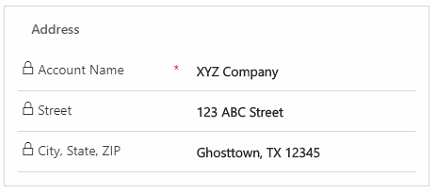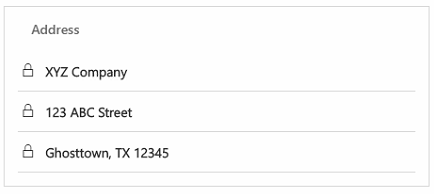We needed a new Quick View Form for a location address. Just a simple, Name, Street, City, State and ZIP code layout.
When using the standard format, this would look something like this:
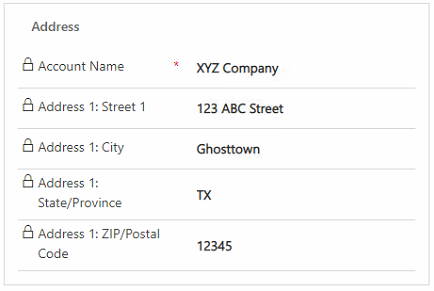
A bit bulky and doesn’t have the typical look of a simple address.
This is more of what I was looking for:
XYZ Company
123 ABC Street
Ghosttown, TX 12345
So I looked around to determine what options are available to customize this.
Failed attempts
Why not change the form from a single column to a 3-column layout? Span the Name and Street address fields across the three columns, and have City, State and ZIP occupy the 3rd row.
But A Quick View Form only supports a single column layout in the user interface.
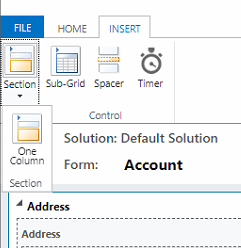
An online search led me to a set of articles that suggested to manually edit the customization file.
Quick View Form – Split section into columns
Multi-line text on quick view forms
When to edit the customizations file
Thus, I created a quick solution and turned this,

into this:
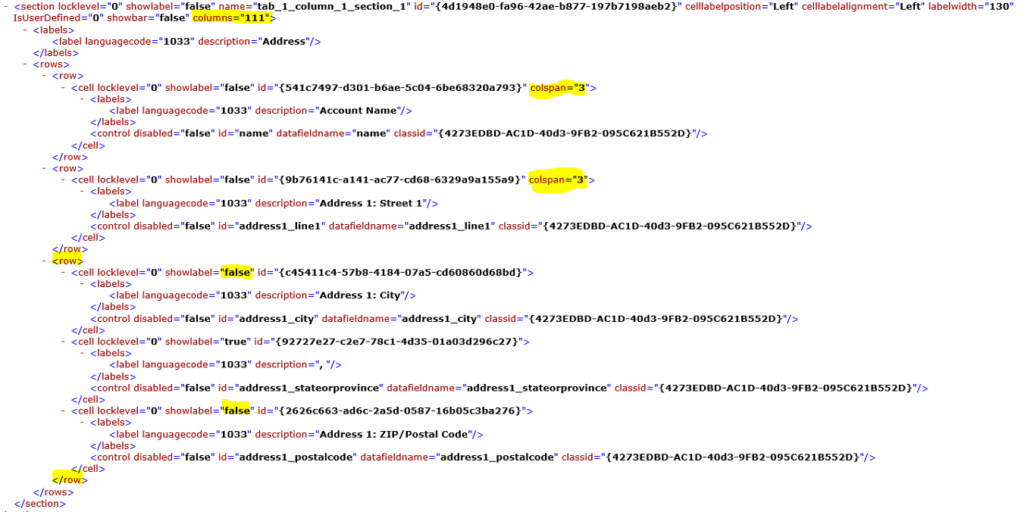
No joy though, the import of the updated solution failed.

The log file tells you why:

Quick view forms really do not like multiple columns…
The Solution
To get to a nice compact address field, your best bet is to create a new custom field. This field will hold the properly formatted string for city, state and ZIP code.
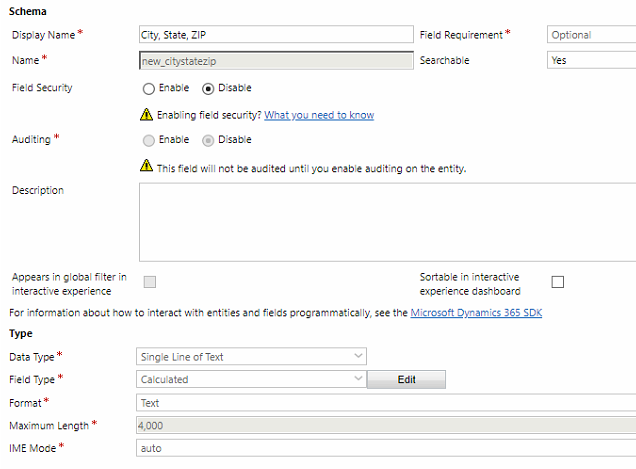
The calculated field will not have a condition and combines the 3 individual fields based on this formula.
Concat(address1_city, “, “, address1_stateorprovince, ” “, address1_postalcode)
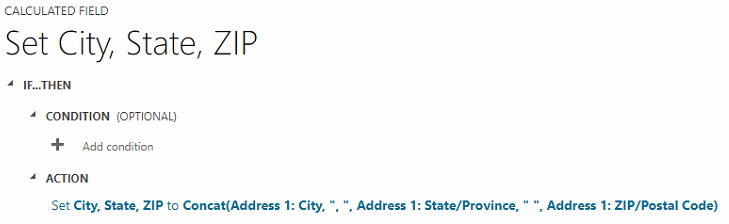
Your end result will look like one of these, depending on your settings to make the labels visible or not.